📚 Resourcepack
Troubleshooting: Resource Pack Issues
Having trouble with the resource pack for Schadencell? This FAQ will help you resolve common issues.
Q: My resource pack is not applying when I join Schadencell.
A:
- Ensure that your Server Resource Packs setting is set to Enabled.
- This can be configured in your Minecraft server list:
- Select Schadencell in the server list.
- Click Edit.
- Verify that Server Resource Packs is set to Enabled.
- This can be configured in your Minecraft server list:
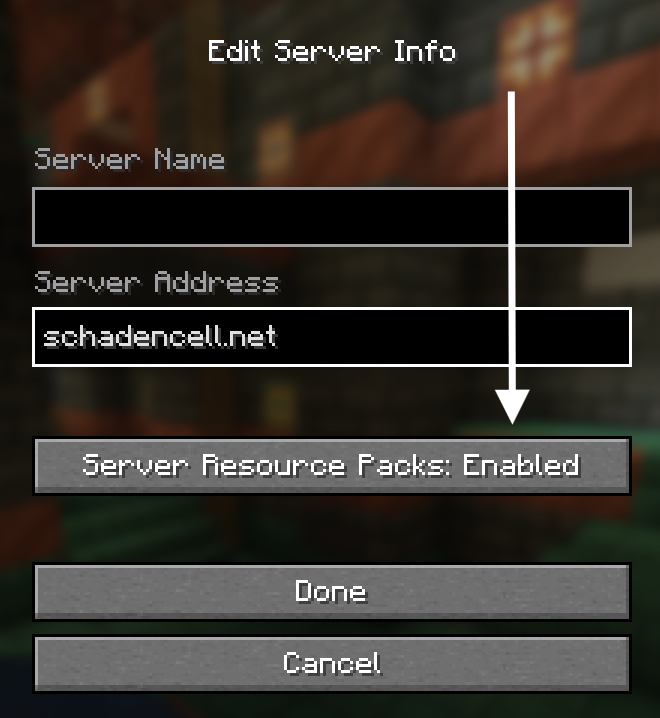
Q: The resource pack downloads, but textures are still missing or broken.
A:
- Try the following steps to refresh the resource pack:
- Disconnect from the server.
- Rejoin to re-download the resource pack.
- If the issue persists:
- Go to
Options > Resource Packsin Minecraft. - Ensure Schadencell’s resource pack is listed and active.
- Clear unused or conflicting resource packs from the active list.
- Go to
Q: I get a prompt saying "Unable to download the resource pack."
A:
- Ensure your internet connection is stable and not restricted by a firewall.
- Verify that your
server-resource-packsfolder in.minecraftis not set to read-only. - Clear the cache by deleting the contents of the
server-resource-packsfolder:- Navigate to
.minecraft/server-resource-packs. - Delete all files in this folder.
- Rejoin the server to re-download the resource pack.
- Navigate to
Q: My client crashes when downloading the resource pack.
A:
- Check if you are running the latest version of Minecraft compatible with Schadencell (1.21.1).
- Allocate more RAM to Minecraft:
- Go to your Minecraft launcher settings.
- Increase the allocated RAM (recommended: 4GB or more).
- Ensure your graphics drivers are up-to-date.
Need More Help?
If you’ve tried all the above steps and are still experiencing issues, contact our support team or join our community Discord for assistance.